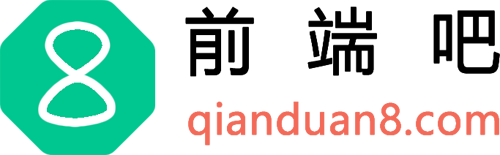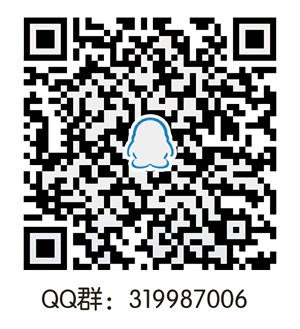接上一节:VitePress搭建博客教程系列(4) – 如何自定义首页布局和主题样式修改?
上一节其实我们也简单说了自定义页面模板,这一节更加详细一点说明,开始之前我们要知道在vitePress中,.md的文件是可以直接编写vue的代码的。
比如我们现在来自定义一个前端网址导航页面
八、自定义一些页面模板
想自定义页面模板样式,该如何做呢?
我们先在theme/components下新建siteList.vue文件,编写模板,代码如下:
<template>
<!-- 网址分类模块 -->
<section class="site-section">
<!-- 标题 -->
<h2 class="title">{{ props.title }}</h2>
<!-- 网址列表 -->
<ul class="list">
<li class="item" v-for="(v, index) in props.data" :key="v.name">
<a class="link" :href="v.link" target="_blank">
<span class="num">{{ index + 1 }}</span>
<h4 class="name">{{ v.name }}</h4>
<p class="desc">{{ v.desc }}</p>
</a>
</li>
</ul>
</section>
</template>
<script setup>
const props = defineProps({
title: String,
data: {
type: Array,
default: [],
},
});
</script>
<style lang="scss" scoped>
/*单行文本省略号*/
@mixin single-ellipsis {
overflow: hidden;
word-wrap: normal;
white-space: nowrap;
text-overflow: ellipsis;
}
.site-section {
.title {
color: #222;
}
.list {
display: flex;
flex-wrap: wrap;
list-style: none;
padding-left: 0;
.item {
width: 212px;
margin: 15px 15px 0 0px;
background: #fff;
position: relative;
.link {
width: 210px;
display: block;
border: 1px solid #e3e3e3;
padding-bottom: 8px;
border-radius: 6px;
.num {
display: block;
width: 24px;
height: 18px;
line-height: 18px;
position: absolute;
color: #666;
font-size: 14px;
text-align: center;
right: 5px;
top: 5px;
}
.name {
width: 80%;
height: 26px;
padding-left: 10px;
font-size: 16px;
font-weight: 600;
color: #06a4fa;
margin-top: 15px;
@include single-ellipsis;
}
.desc {
font-size: 12px;
margin: 10px 10px 0;
color: #b1b1b1;
height: 36px;
line-height: 18px;
@include single-ellipsis;
}
&:hover {
text-decoration: none;
border: 1px solid var(--vp-c-brand);
filter: brightness(1.15);
box-shadow: 0 15px 30px rgba(0, 0, 0, 0.1);
transform: rotateY(-0.1deg) scale(1.001) translateZ(0);
transition: all 0.24s ease;
.name {
color: var(--vp-c-brand);
}
.num {
background: var(--vp-c-brand);
color: #fff;
}
}
}
}
}
}
</style>
上面我们写好组件代码后,需注册为全局组件,如下theme/index.js的配置,把SiteList注册为全局组件,然后在页面引用即可。
// https://vitepress.dev/guide/custom-theme
import { h } from "vue";
import siteList from "./components/siteList.vue";
import DefaultTheme from "vitepress/theme";
import "./styles/custom.scss";
import "./styles/site.scss";
import "./styles/rainbow.css";
export default {
...DefaultTheme,
NotFound: () => "404", // <- this is a Vue 3 functional component
enhanceApp({ app, router, siteData }) {
// app is the Vue 3 app instance from createApp()
// router is VitePress' custom router (see `lib/app/router.js`)
// siteData is a ref of current site-level metadata.
app.component("SiteList", siteList);
},
};
--- pageClass: site-layout ---然后在下面写样式即可
.site-layout {
...
}
当然还有一种方法是:我们还可以在theme/index.js,通过js添加(Layout配置),这个一个页面可以添加多个className了。
// https://vitepress.dev/guide/custom-theme
import { useData } from "vitepress";
import siteList from "./components/siteList.vue";
import DefaultTheme from "vitepress/theme";
import "./styles/custom.scss";
import "./styles/site.scss";
import "./styles/rainbow.css";
export default {
...DefaultTheme,
NotFound: () => "404", // <- this is a Vue 3 functional component
enhanceApp({ app, router, siteData }) {
// app is the Vue 3 app instance from createApp()
// router is VitePress' custom router (see `lib/app/router.js`)
// siteData is a ref of current site-level metadata.
// 注册全局组件
app.component("SiteList", siteList);
},
// 自定义布局配置
Layout: () => {
const props = {};
// 获取 frontmatter
const { frontmatter } = useData();
/* 添加自定义 class */
if (frontmatter.value?.layoutClass) {
props.class = frontmatter.value.layoutClass;
}
},
};
然后同样的page.md页面,我们可以通过layoutClass设置另一个className了,如下
--- layoutClass: site-page pageClass: site-layout ---
同样还是上面的page.md,我们使用组件如下
--- pageClass: site-layout --- <SiteList v-for="model in siteData" :key="model.title" :title="model.title" :data="model.items" /> <script setup> // 网址导航页面的数据 import siteData from "./data/page.js"; </script>效果
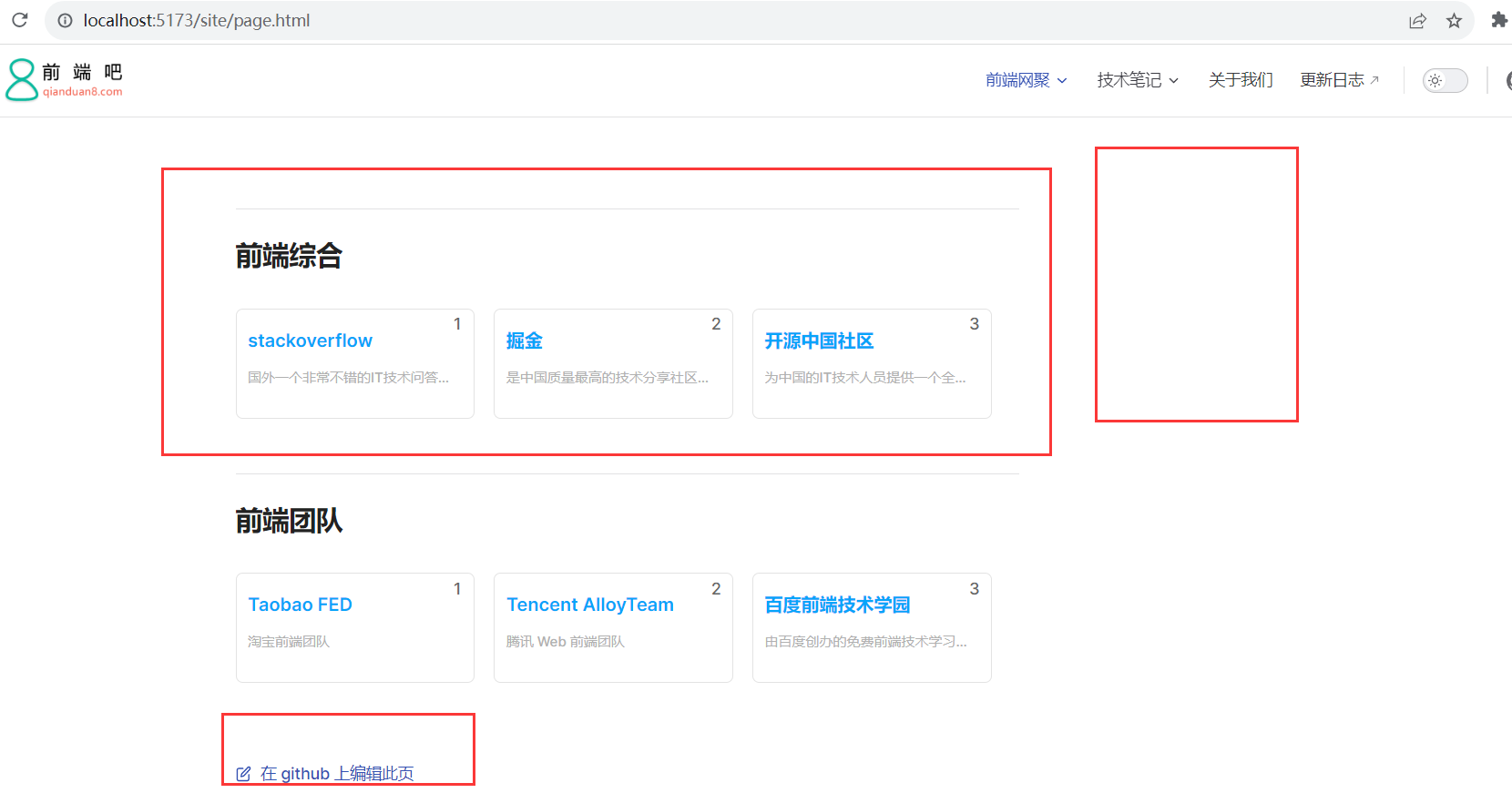
从上面图中可以看出,我们发现右边没有侧边导航,那么如何使页面标题变成侧边目录呢?
这个时候需要用到,siteList.vue组件修改代码如下
注意: a标签的class必须为 header-anchor 要不侧边栏没有激活状态
<a class="header-anchor" :href="`#${createTitle}`" aria-hidden="true"></a>
<template>
<!-- 网址分类模块 -->
<!-- <backTop></backTop> -->
<section class="site-section">
<!-- 瞄点标题 -->
<h2 class="title" :id="createTitle">
{{ props.title }}
<a class="header-anchor" :href="`#${createTitle}`" aria-hidden="true"></a>
</h2>
<!-- 网址列表 -->
<ul class="list">
<li class="item" v-for="(v, index) in props.data" :key="v.name">
<a class="link" :href="v.link" target="_blank">
<span class="num">{{ index + 1 }}</span>
<h4 class="name">{{ v.name }}</h4>
<p class="desc">{{ v.desc }}</p>
</a>
</li>
</ul>
</section>
</template>
<script setup>
import { computed } from "vue";
import { slugify } from "@mdit-vue/shared";
const props = defineProps({
title: String,
data: {
type: Array,
default: [],
},
});
// 生成侧边栏markdown的目录
const createTitle = computed(() => {
return slugify(props.title);
});
</script>
发现目录已经有了,效果如下:
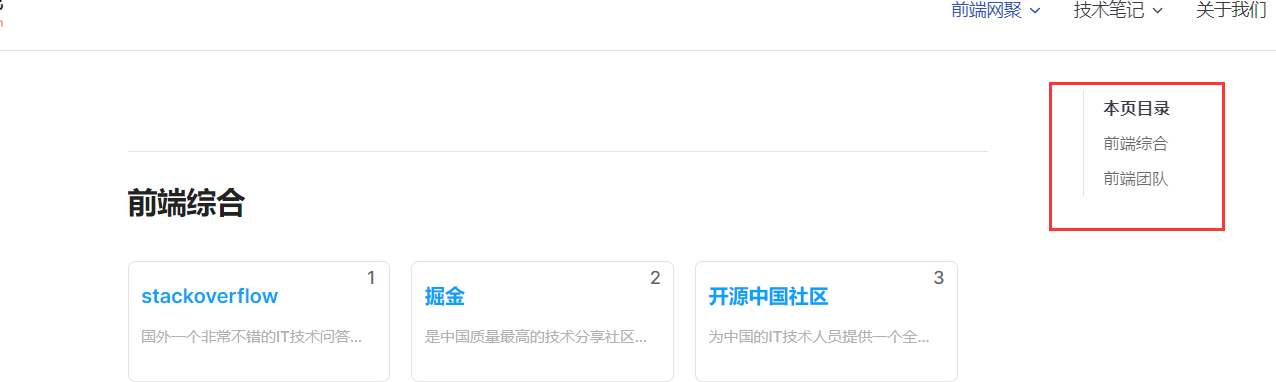
这个时候目录是在页面右边的,那么如何变成在左侧边栏呢?我们通过样式调整即可,site.scss
/**
网址导航页面样式
**/
.site-layout {
/*布局调整*/
.VPDoc {
.container {
max-width: 100% !important;
justify-content: flex-start !important;
.aside {
order: 1;
}
.content {
order: 2;
max-width: 100% !important;
.content-container {
max-width: 100% !important;
}
}
.main {
height: auto;
overflow: hidden;
.vp-doc h2 {
margin: 0;
}
}
}
}
/* 隐藏底部的在 github 上编辑此页模块*/
.VPDocFooter {
display: none;
}
}
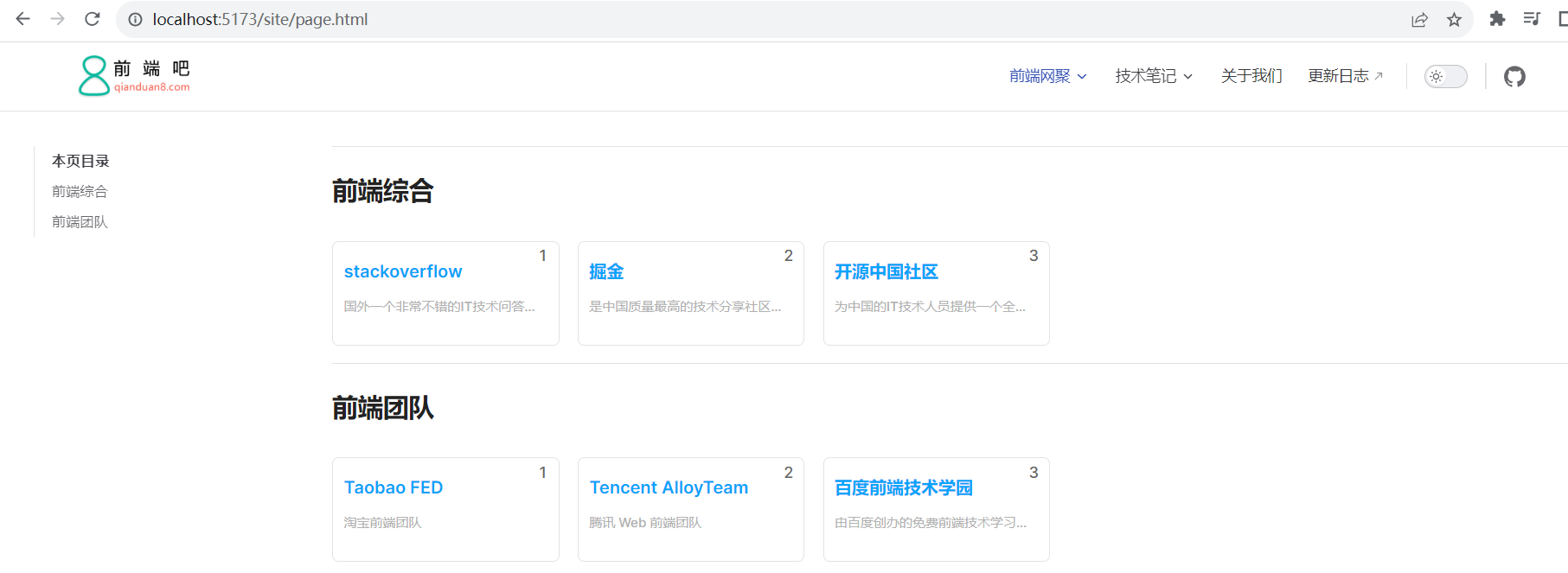
我们新建一个siteFooter.vue组件,然后在theme/index.js通过h函数配置即可,这里使用到doc-after插槽,
默认主题布局中可用插槽的完整列表:
<template>
<div class="site-footer">
网址导航自定义底部信息
</div>
</template>
import { h } from "vue";
import siteFooter from "./components/siteFooter.vue";
import DefaultTheme from "vitepress/theme";
export default {
...DefaultTheme,
NotFound: () => "404", // <- this is a Vue 3 functional component
enhanceApp({ app, router, siteData }) {
// app is the Vue 3 app instance from createApp()
// router is VitePress' custom router (see `lib/app/router.js`)
// siteData is a ref of current site-level metadata.
// 注册全局组件
},
// 自定义布局配置
Layout: () => {
return h(DefaultTheme.Layout, props, {
// 自定义文档底部,使用doc-after插槽
"doc-after": () => h(siteFooter),
});
},
};
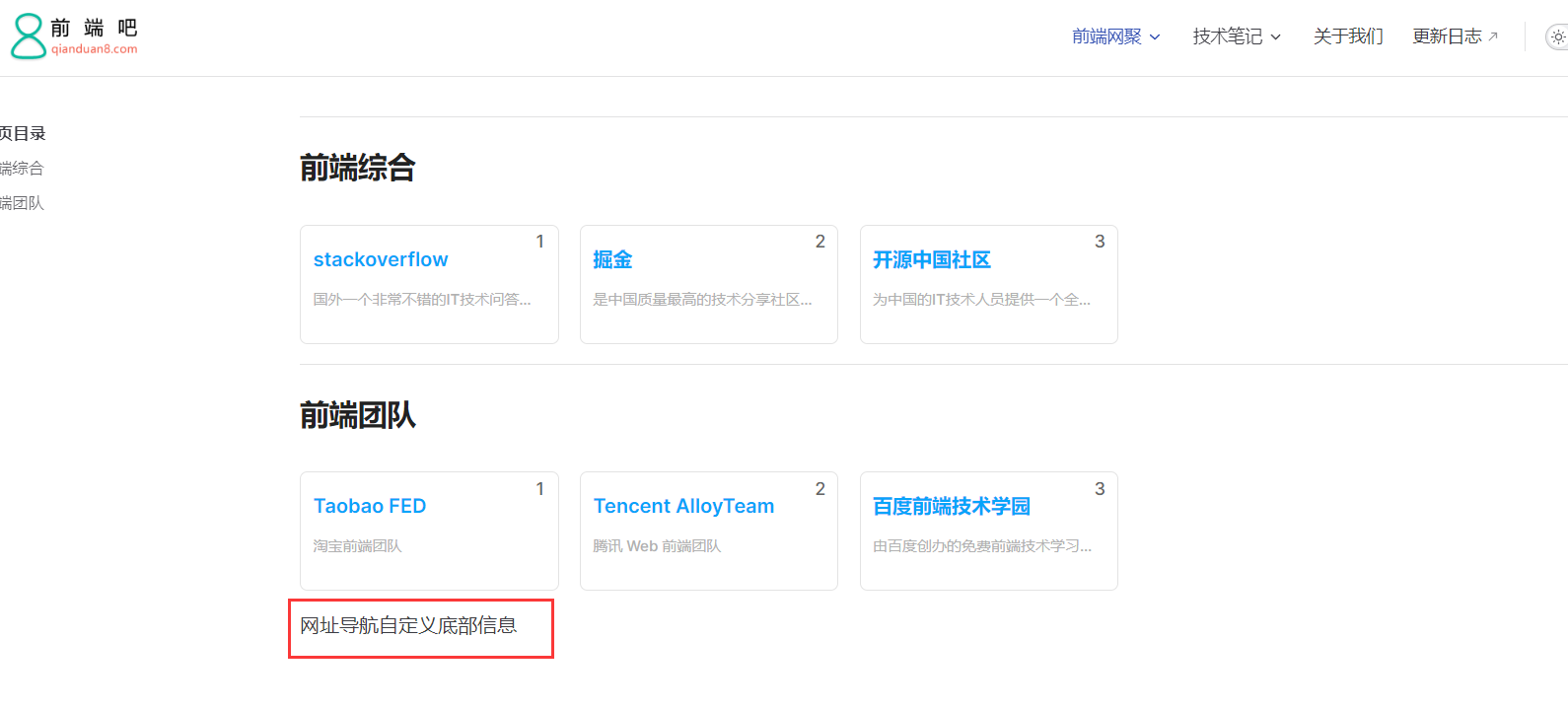
github项目地址:https://github.com/msyuan/vitePress-project