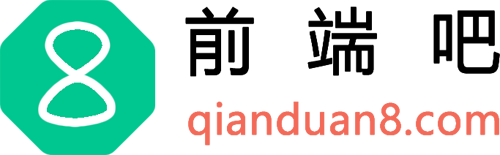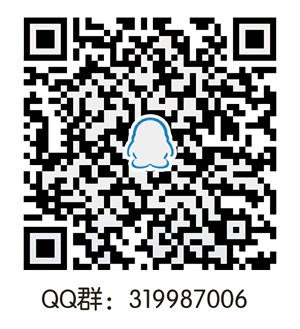在我们日常的开发中,有时候有的图片,布局块需要加一下边框运动效果,对于这些效果,我们可以使用CSS3动画属性animation,再配合css的一些技巧制作出来。下面是收藏的一些效果实例。
1、边框流动效果
html:
<div class="css3-1"> <span>css3效果的内容部分</span> </div>css:
.css3-1{
width: 200px;
height: 200px;
position: relative;
}
.css3-1::after,.css3-1::before,.css3-1 span{
position:absolute;
left: 0px;
top: 0;
bottom: 0;
right: 0;
}
.css3-1 span{
background: #eee;
line-height: 200px;
text-align: center;
}
.css3-1::after,.css3-1::before{
content: '';
box-shadow:inset 0 0 0 2px #42b983;
animation:clipAnimate 10s linear infinite;
z-index: 11
}
.css3-1::before{
animation-delay:-5s
}
@keyframes clipAnimate{
0% {
clip:rect(0,200px,2px,0)
}
25% {
clip:rect(0,2px,200px,0)
}
50% {
clip:rect(198px,200px,200px,0)
}
75% {
clip:rect(0,200px,200px,198px)
}
100% {
clip:rect(0,200px,2px,0)
}
}
效果:
在本例子中,
1、我们用到伪元素::after和::before,在使用box-shadow:inset 0 0 0 2px #42b983,制作类似边框的效果。
2、然后使用animation制作动画。一个延迟,那么就有如图类似贪吃蛇跟随走动的效果了。
3、这里最重要的是css的clip属性,关于clip,我们知道,clip为剪裁的意思,clip只能对绝对定位的元素进行剪裁,配合rect可以实现元素的矩形裁剪效果,clip: rect(top right bottom left),上边-右边-下边-左边的顺序,这里的值相对于原始元素的左上角取值的。关于clip具体详情可以去网上搜索资料。
html:
<a class="css3-4" href="#">
<b>鼠标hover看效果</b>
<span class="left"></span>
<span class="top"></span>
<span class="right"></span>
<span class="bottom"></span>
</a>
css:
.css3-4{
display: block;
position: relative;
width: 304px;
height: 204px;
text-align: center;
border:2px solid #42b983;
border-radius: 20px;
line-height: 200px;
}
.css3-4 span{
position: absolute;
z-index: 111;
background:#fff;
}
.css3-4 .left{
left: -2px;
top: -2px;
width: 22px;
height: 208px;
}
.css3-4 .top{
right: 20px;
top: -2px;
width: 264px;
height: 2px;
}
.css3-4 .right{
right: -2px;
bottom: -2px;
width: 22px;
height: 208px;
}
.css3-4 .bottom{
left: 20px;
top: 204px;
width: 264px;
height: 2px;
}
.css3-4:hover .bottom{
animation:animateBottom 0.2s linear 0s;
animation-fill-mode:forwards;
}
.css3-4:hover .left{
animation:animateLeft 0.2s linear 0.2s;
animation-fill-mode:forwards;
}
.css3-4:hover .top{
animation:animateTop 0.2s linear 0.4s;
animation-fill-mode:forwards;
}
.css3-4:hover .right{
animation:animateRight 0.2s linear 0.6s;
animation-fill-mode:forwards;
}
@keyframes animateLeft{
form{
height:204px;
}
to{
height:0;
}
}
@keyframes animateTop{
form{
width:264px;
}
to{
width:0;
}
}
@keyframes animateRight{
form{
height:204px;
}
to{
height:0;
}
}
@keyframes animateBottom{
form{
width:264px;
}
to{
width:0;
}
}
效果:(鼠标放上去显示效果)
本例子中我们主要做法是开始给一个div设置一个边框,然后用四个span分别定位在这四个边上覆盖掉边框。暂时让边框隐藏掉,然后使用animation开始从bottom-left-top-right开始做连续动画效果,这样给覆盖的边框就如上面的效果慢慢地显示出来。特别要注意的地方是顶部span(right)和右边span(bottom)的定位样式 。